
Let us take you step by step through our online roofing store and help you stock up for your roofing requirements.
Step 1: Access the online roofing store
Getting to the Softwoods roofing store is pretty simple and fairly straightforward. Visit our website (softwoods.com.au) and click on the “Buy Roofing” link located in the main navigation area across the top of the page.
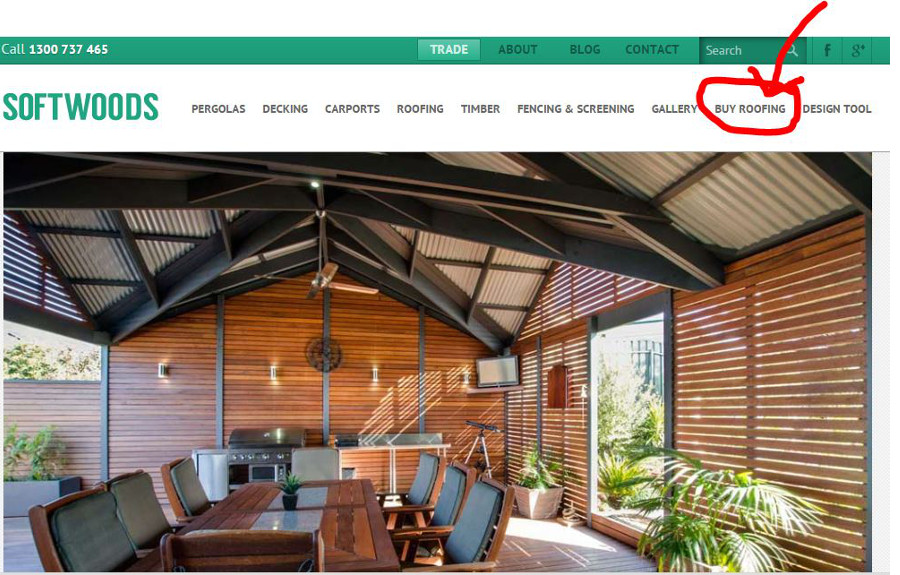
You can also directly go to the roofing store without having to pass through the home page by entering its URL into your browser:
https://www.softwoods.com.au/trades/roofing/
Either way takes you to the Online Roofing Store’s home page.
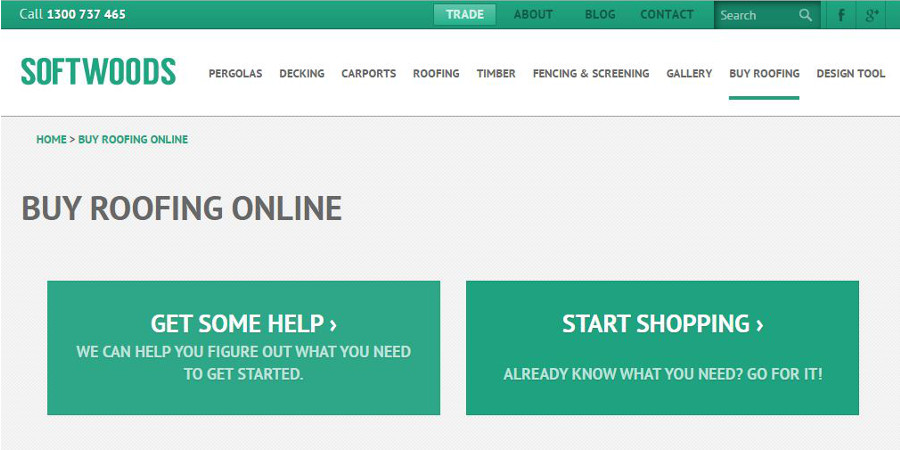
At this point you are in either one of two states:
- You may be looking for more information on roofing, or
- You know what you want and are ready to buy something.
If you are unsure how to proceed and need some more knowledge on what to do and how to do it, click on the link on the left, “Get Some Help.” This brings you to the roofing reference section where you will find links to our relevant blog posts. The best way to have your questions answered and your concerns addressed is to contact Softwoods directly to speak to one of our roofing consultants. You can call our toll-free telephone number (1300 737 465) or send us an email ([email protected]).
But if you’re already good at building roofs and are ready and raring to get started, click the link on the right, “Start Shopping.”
Step 2: Choose from our selection of roofing materials and accessories
So now you’re ready to choose from all the wonderful polycarbonate roofing materials Softwoods carries. As you can see, we offer products from Suntuf and Laserlite, along with their respective accessories.
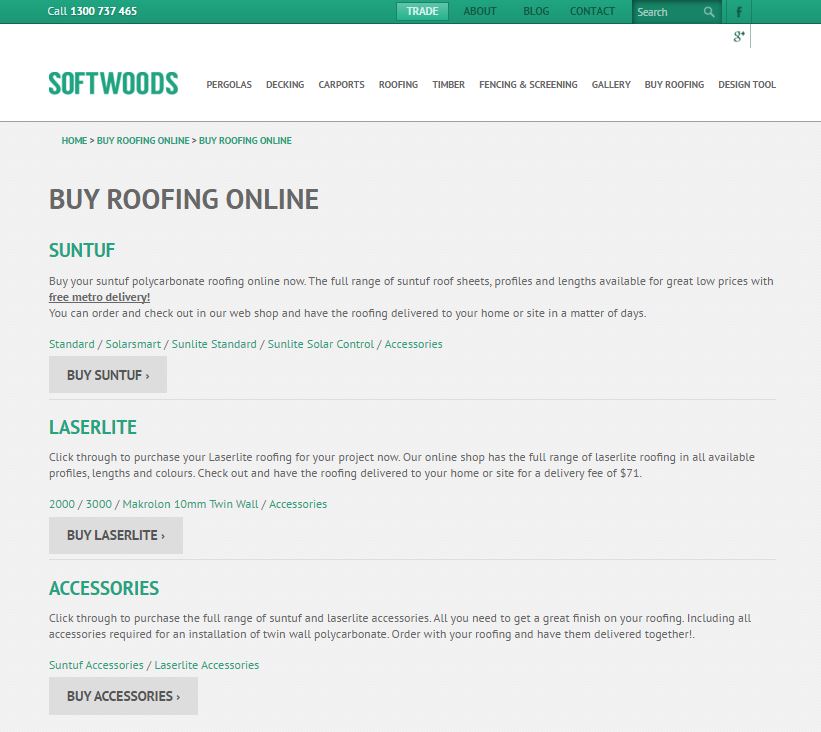
Within each brand’s section, you will also find links to specific product lines. If you’re new to the online roofing store or you are still in the process of exploring your roofing options, these product details will help you immensely.
Click on a product line link (Suntuf’s Standard, for example), and this opens up a list of the different products available within the product line.
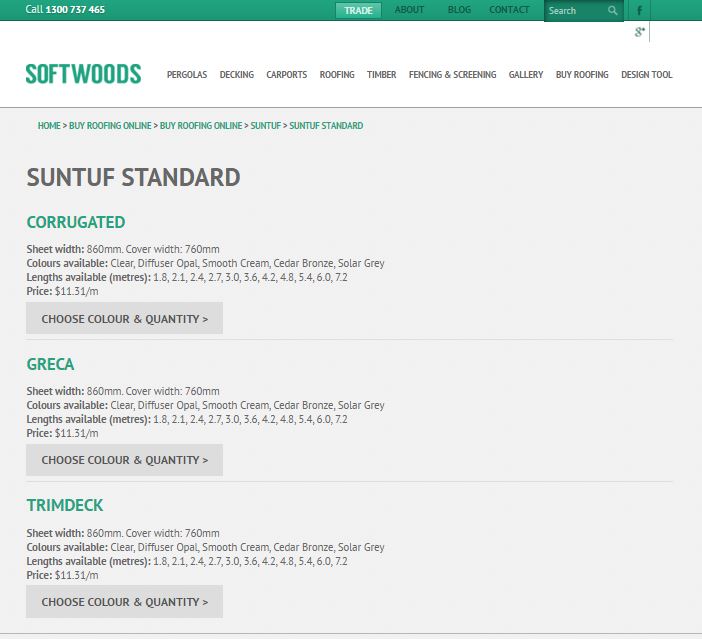
In this list you will also see technical and pricing information for each item. Click on the product line name (“Corrugated,” for example) or on the button labeled “Choose Colour & Quantity” to proceed to the next step and actually order stuff.
Step 3: Add items to the shopping cart
This is the spot where you start to fill up your shopping cart with items you want to buy. You will be presented with the various available colour options:
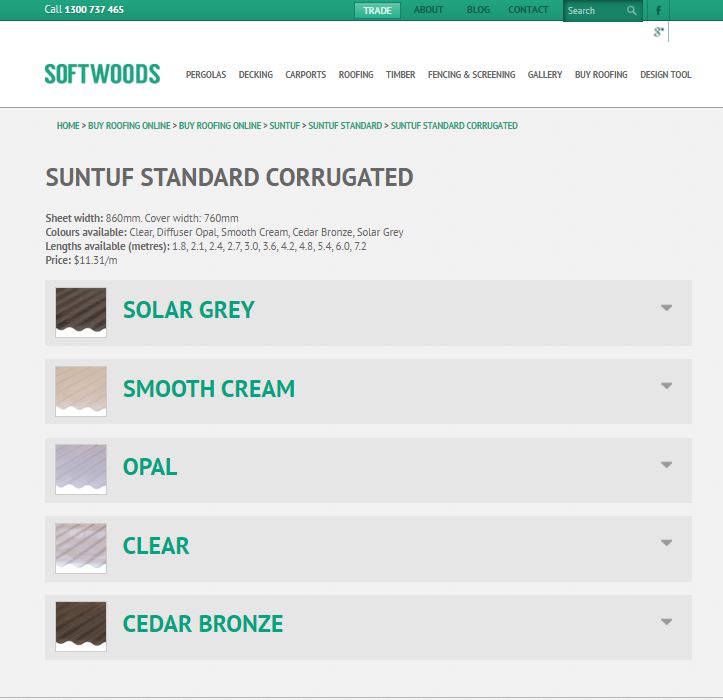
Click on the item or items that you are considering for your project. Choose the length of the roofing sheet you need and enter how many of these sheets you want to buy. Then click “Add To Cart.” A window pops up confirming that you have added an item to your shopping cart. It also shows the cost of the item you just added and the running total of your purchases.
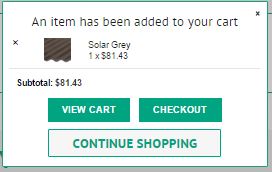
There you go! Easy peasy! At this point if you want to buy more products, click “Continue Shopping.” Incidentally, if you leave the roofing store and continue to browse through the rest of the website, your ordered items remain in the cart. A lozenge appears persistently on all the Softwoods pages you visit, reminding you that you have some stuff in your shopping cart and informing you of the running total of your orders.
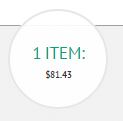
Click on the lozenge, and your cart is displayed (see next section).
You may choose to review what you have added to your cart, so click “View Cart.” Your current cart will show up on-screen.
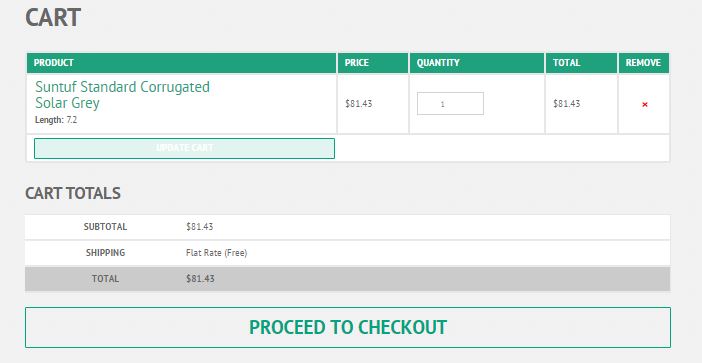
Review your invoice and cart contents carefully.
- You can change the quantity of the items you ordered and click “Update Cart” for the adjustment to reflect.
- If you find that there are items that you added by mistake, or if you change your mind about buying them, click on the corresponding icon in the “Remove” column on the right, and this does the trick. You can “Undo” the deletion immediately after you remove the item, if you change your mind once more.
Step 4: Checkout and pay
Either from the confirmation box that pops up after you add an item to the shopping cart, or from the shopping cart itself, you may opt to checkout and complete your purchase transaction. From the confirmation box, click the “Checkout” button. From the cart, click on “Proceed to Checkout.”
The Checkout page first asks for your Billing Details.
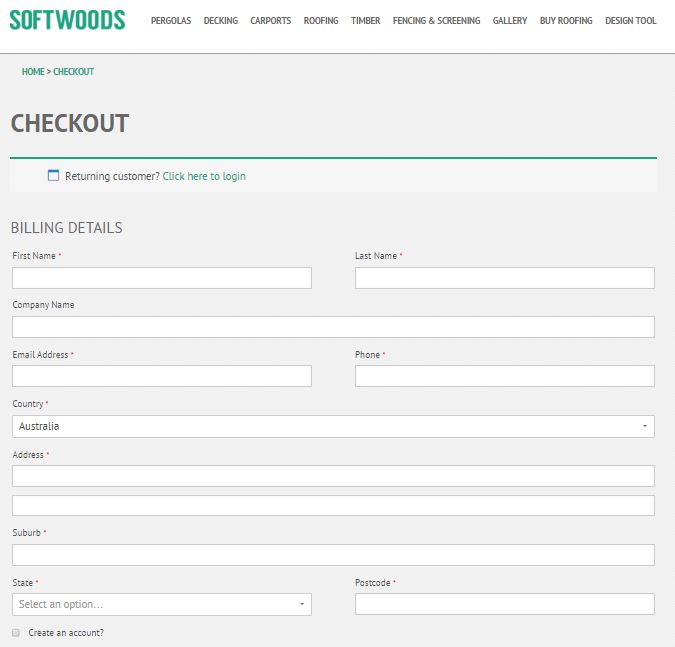
Simply fill up the form and provide the information asked. If you have previously created an account, login by clicking the link at the top left area and Softwoods retrieves your saved billing information.
Conversely, if this is your first time to provide your billing info and you intend to purchase more in the future and you want your billing data saved, click the “Create an Account” box at the end of the Billing Details section.
If you want the products shipped to an address other than the one you provided in the Billing Details, click on the check box beside “Ship to a Different Address” to call up the shipping details form. Fill in the necessary information, and add Order Notes, if necessary.
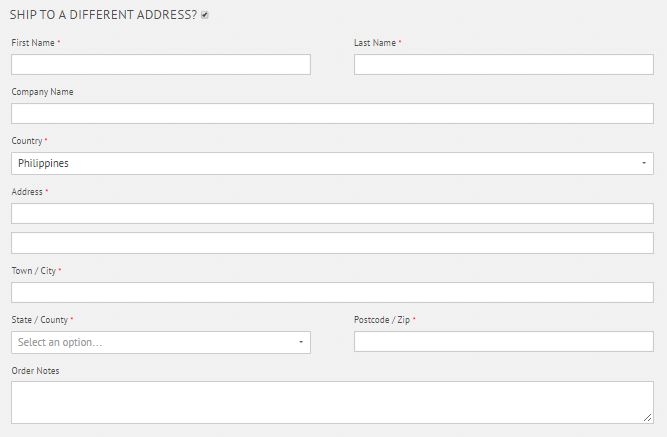
Finally, review your order and provide your credit card information. Softwoods online roofing store transactions are provided and protected by eWay, a global omnichannel payment provider, so you can rest assured your payment information and the transaction is protected and secure.

When everything is set and ready, click the huge “Place Order” button at the bottom of the screen and your order is on its way to you. And if you ordered Suntuf polycarbonate roofing, you get to enjoy free delivery within the metro.
Order your polycarbonate roofing from the Softwoods online roofing store.



